Hand-held Focus Stacking with the Nikon D850
- Ed Dozier
- Jan 1, 2021
- 7 min read
The Nikon D850 includes a “Focus Shift Shooting” feature for focus-stacking, but it doesn’t give you any guidance on how to stack the shifted photos it captures into a “stacked photo”. This is a nice camera feature, but if you have to use a tripod to take the shots, not many people are ever going to use it. How many photographers have you seen walking around hauling a tripod?
What follows is a technique to let you hand-hold your D850 and still accomplish focus-stacking. It involves the use of the free Nikon Capture NX-D and CombineZP programs to make a perfect stacked image.
You can also use the CombineZM program (both programs were written by Alan Hadley) using the same procedures as with the CombineZP program. It has fewer stacking macros, but otherwise has about the same abilities as the CombineZP program. I’m running the program(s) under Windows 10. If you’re interested, “combine z” means combine shots in the ‘z’ (vertical) direction, and the ‘p’ is his “pyramid” algorithm for his latest technique to combine the sharp parts of each shot.
There are, of course, focus-stacking programs that you can buy (such as Helicon Focus and Photoshop) if you’d rather pay for a stacking program. Personally, I have found that Photoshop fails quite often during the stacking operation, but the CombineZP program succeeds. I haven’t tried Helicon Focus.
The D850 can take the shifted photos at a rate of 5 frames per second, so you can get your pictures for stacking at a very quick pace. This pace means that most subjects won’t move very much before you have captured your photos. This also means that most times you don’t even need a tripod to do focus-stacking. It’s not fool-proof, but this procedure will get you better results than you might think.
Even if you use a tripod, wind is still the enemy for doing focus stacking with flowers. The alignment capabilities of CombineZP can even help in this case (within reason).
This doesn’t mean you can be careless while shooting the pictures; you should always endeavor to hold as still as you can. Since it’s only a few seconds, it shouldn’t be too much of a burden to do this.
The free Capture NX-D program is used here to easily convert your raw shots into TIFF format, using its batch-processing feature. The free CombineZP/ZM program performs the photo alignment and focus-stacking operations.

D850 Focus shift shooting menu
To get your shots, you use the Photo Shooting Menu “Focus shift shooting” option in the Nikon D850. For this article, I used the default “No. of shots: 20”, “Focus Step: 3”, “Interval = 0”, “Exposure smoothing = ON”, and “Silent Photography = OFF”.
I used my Sigma 70-200 f/2.8 with Sigma TC-1401 1.4X teleconverter at f/5.6, 280mm, and about 4 feet from the target. These conditions result in a very narrow depth of focus for each shot. I had my camera set to continuous-high speed shooting and aperture-priority.
If you want minimal camera vibrations and happen to have a tripod handy, then the “Silent Photography” option is really good. Also, if you’re not looking through the viewfinder while shooting, remember to use the eyepiece shutter to block any light from entering the camera.
After I had the desired “Focus shift shooting” camera settings, all I had to do was select “Start” and hit the middle button of the multi-selector to accept the settings. Following a brief message that said “Processing” in the rear camera display screen, the D850 took the 20 shots and stopped automatically. The 20 shots were all captured in 4 seconds, just as advertised. The top LCD screen shows a frame countdown while shooting. I was reasonably careful to not move too much, so that the alignment software used later on would have a better chance of success. Let’s not press our luck.

First shot of the stack
The shot above is the first exposure in the sequence, showing how only a couple of the succulent leaves are in focus. Yes, I could have stopped down the lens to get more in focus, but there’s no way to get the depth I wanted at any aperture. The stack will rectify this.
I reviewed the last shot taken to verify that the focus had shifted sufficiently to capture the depth of focus I was after. It seemed fine, so I didn’t have to repeat the shooting session after changing either the “focus step” size or the number of shots to take.
It’s also possible, if the last shot in the sequence hasn’t focused far enough, to just repeat the shooting without changing any settings at all. The camera will pick up where it left off and simply add to the sequence. This assumes the step size of each shot is suitable (there’s focus overlap shot-to-shot) and doesn’t need to be changed.
The D850 engineers did their best to figure out what the focus change per-shot should be, even though you can have an extra measure of control with the “focus step width”. If you stop down the lens more, the per-shot focus change will increase; it will decrease if you open up the aperture. They were also smart enough to make the shooting automatically stop if the lens reaches infinity focus, and not just keep shooting the rest of the requested shots stuck on infinity.
I put the 20 raw-format shots into a folder on my computer, and then I used the Capture NX-D batch-processing feature to convert the shots into 16-bit TIFF format with LZW compression. I did this step, because the CombineZP program doesn’t know how to use raw-format pictures.
Run Capture-NXD to convert Raw into TIFF

Tell Capture NX-D to run a batch process
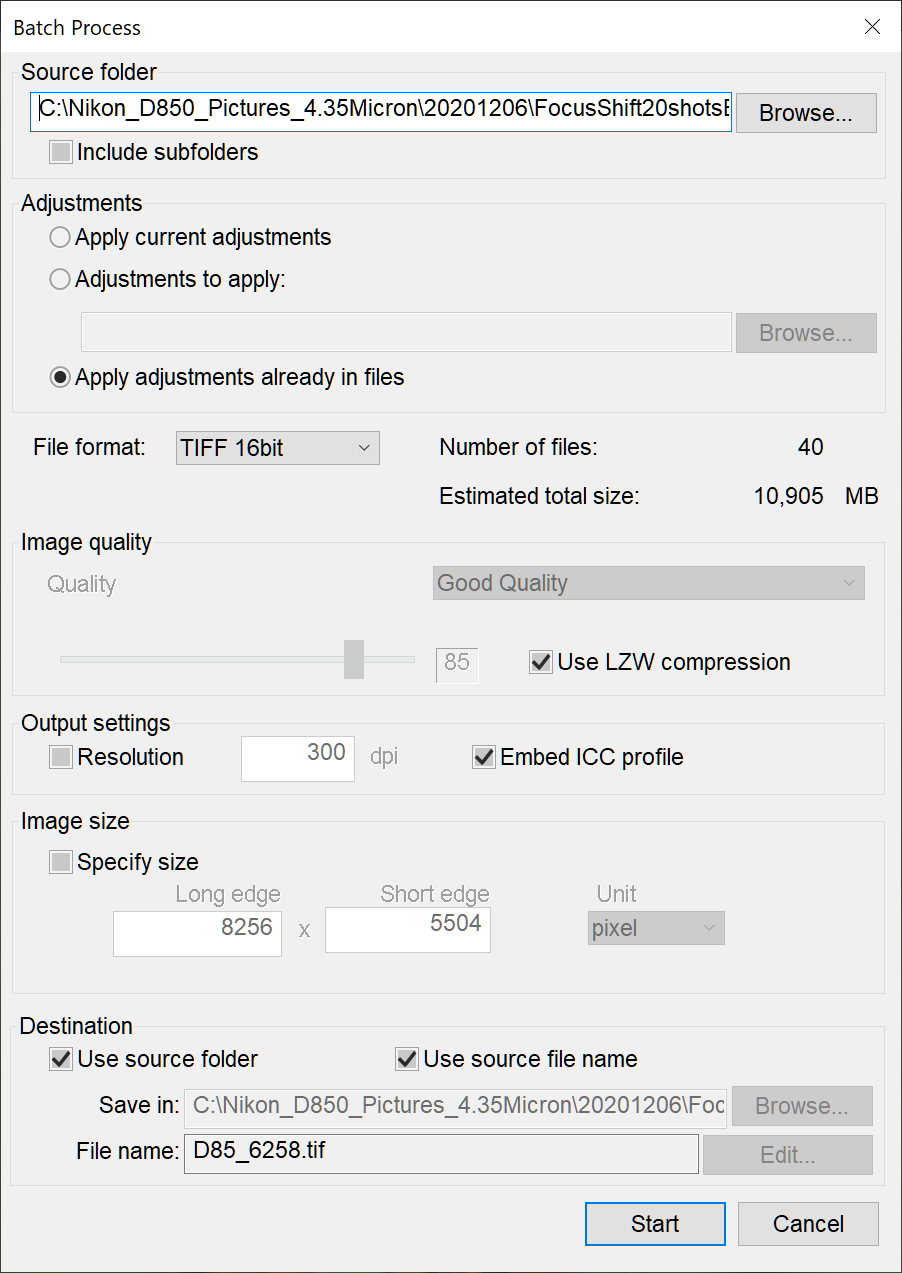
Select the desired conversion options in Capture NX-D
It’s a bit time-consuming to convert lots of images, but Capture-NX-D will keep you updated with its progress. The top of the program window will show a ‘batch progress’ indicator with a count-down of pictures left to convert.
Align and stack the TIFF images using CombineZP

The CombineZP startup dialog
The CombineZP program startup screen doesn’t have any menu bar. If you want conventional menus, like me, then you should click on the “Enable Menu” icon.

The shot above shows the “menu” view enabled.

Select the files to process
Next, select the “File | *New” option and select the photos in the folder with the TIFF pictures that Capture NX-D just made.

File dialog while loading selected TIFF images
After all of the files get loaded, the first shot in the set of images will be displayed on the screen.

Align pictures from a hand-held focus-shifted collection
Since I didn’t use a tripod, I next selected the “Macro | Align and Balance Used Frames (Thorough)” option. This is where the magic happens to fix your unsteady hand.
The program then proceeds to analyze, align, and exposure-balance the shots. The photos are shifted/rotated/scaled in order to prepare them for stacking. A message “Finished Executing Align and Balance…” is displayed when this step completes. Be patient.
If you happened to have used a tripod for the focus-shift shooting, then you could simply skip the step above and go straight for the “stacking” step that follows. Depending upon your lens, however, you may elect to do this step even when using a tripod (focus-breathing, etc. may happen). Wind happens, too.

Do Weighted Average macro selection
Next, select the “Macro | Do Weighted Average” option. The program will proceed to focus-stack the aligned images. The “Weighted Average” algorithm is one of a few different ways that focus-stacking can be performed in this program. Did I mention that patience is a virtue?

Do Weighted Average macro complete dialog
When processing completes, crop the central portion of the finished picture. The stacked image borders have a sort of mirror-image effect, which needs to be cropped from the final picture.

Aligned, stacked photo with unwanted edges
The shot above shows how much more of the scene is now in focus, but there are stacking artifacts all around the border of the frame. It usually looks like the original image is floating on a pond.
Use the left-mouse to draw a rectangle around the portion of the stacked image you want to save. Then, select the “File | Save Rectangle As” option and save the final cropped image into a “jpeg” file with the desired quality. If you want to edit the shot further, you can also save the shot in TIF format or BMP format. The un-cropped stacked shot will be automatically saved in a sub-folder called “Output”.

Finished hand-held stack result “Do Weighted Average”
Depending upon your image, you might want to try some of the other stacking macros. Some stacked images have a small amount of ghosting, and either a different stacking macro or selecting a subset of the input images may help rid the ghosting. Most artifacts show up on the edges of the frame, so if the main subject fills a little less of the frame, you may have less editing work to do later. Depending upon the subject, the fineness of the focus shift per shot and other factors, different macros will perform better than others. You’re encouraged to try each to see what works best.
If you end up with a small amount of edge ghosting, you can use a ‘healing brush’, clone-stamp, etc. to fix up the final image. The worse you are at holding still while shooting hand-held, the better the chance of having some little ghosts haunting your stacked photo.
Notice above how much more of the scene is in focus, compared to the shot at the top of this article. What you don’t notice is that the hand-held stack is perfectly aligned; it looks like I must have used a tripod to get that perfect alignment.

Tripod-mounted stack
For comparison purposes, I’m showing a 20-shot focus stack of the same subject that I did while using a tripod in the photo above. Unless I told you which stack was which, I’ll bet that you couldn’t tell. I was able to skip the “Macro | Align and Balance Used Frames (Thorough)” step, since the tripod retained the shot-to-shot alignment (and I didn't have to contend with wind).
It is, of course, helpful when you can use a tripod. Critical framing is much easier, and generally your shots will be a bit sharper. The shot-to-shot focus plane step sizes will be more consistent, too.
Conclusion
This procedure frees you from having to use a tripod with focus-stacking images. It may not work in all cases, but it’s more robust than you might think. I have tried stacking shots taken both with and without using a tripod several times, and usually I couldn’t tell a difference in the results. If you try shooting highly-magnified photo stacks, then you will unfortunately need to use a tripod.
Focus-shift shooting should always be in the back of your thoughts while shooting suitable subjects, if your camera supports it. Since you don’t necessarily need a tripod, why not take the shots just in case? You can also try ‘manual’ focus-shift shooting, if your camera doesn’t support doing it automatically (I have done this for years using a close-up bellows). The same goes for high-speed hand-held exposure bracketing for HDR. Digital shooting is cheap, so take advantage of that fact.
Someday, Nikon may just do all of this stacking work in-camera, but I’m not holding my breath. They should also be able to calculate the exact focus-shift values automatically, since the camera already knows the starting distance, aperture, and focal length. Someday.



















Comments