Comparing Photo Editors for Fixing Chromatic Aberration
- Ed Dozier
- May 9
- 4 min read
Not all photo editors are created equal. Also, no single photo editor seems to be the best at every type of editing operation. One crucial editor feature is the ability to correct (or minimize) lateral chromatic aberration, or color fringing. Some lenses really need help with this fix, while others may not need it at all.
If you’re interested in finding out which of your editors works best to fix color fringing (at least for any particular lens), I’m going to show you a way to physically measure the results. I'll also show you how to know if you even need to bother fixing it.
I use the free MTFMapper program to measure lateral chromatic aberration, or color fringing. This free program also offers files that can be used to print test charts. To measure color fringing, you first need to print, mount, and then photograph the test chart. In the MTFMapper program, you need to go into its Settings | Preferences dialog to make sure that “Chromatic Aberration” is selected. I prefer to get measurements in units of “microns”, since that’s an absolute unit. You need to specify your camera sensor “Pixel Size” to get readings in microns, which is also set in the same Preferences dialog. My Nikon Z9 camera, for instance, has square pixels that are 4.35 microns.
To get meaningful measurements, you need to take your photographs in RAW format. You might need to convert your raw photos into DNG format (still a raw format) if the MTFMapper program doesn’t accept your camera’s native raw format. The free Adobe DNG Converter program can be used for this purpose.
Bear in mind that any color fringing measurements that are less than a camera pixel in size are basically invisible. For my Nikon Z9, this means that measurements less than around 4 or 5 microns indicate you won’t see any color fringing in the photo.

Chromatic Aberration measurement of lens
The plot shown above shows the results of shooting a test chart at 28mm, f/4 using my 28-400mm zoom. Two different plots are created, showing red-versus-green pixel color shifts and blue-versus-green pixel color shifts. This plot was made from a raw-format photograph, which doesn’t contain any sort of modifications from an editor.
Since the color shifts are beyond 5 microns, which are bigger than a single sensor pixel, then repairing the color shifts with an editor will be worthwhile.

Test chart used get measurements
The chart shown above was used to conduct the testing. This chart was printed big (40” X 56”) or (102cm X 142cm) to get more realistic results, but smaller charts can still work. I shot the chart in outdoor lighting conditions. Different lighting conditions can affect the measurement results.

Capture One 2023 editor
I have shown above a pair of editor adjustments I made, while editing the raw-format photograph of the test chart in Capture One. Before I can measure how effective these edits are, I need to save the adjustments into a TIFF-format file. This format will have the changes embedded into the file.
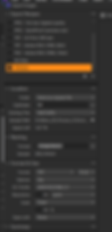
Export the Capture One edits into a TIFF file

Capture One TIFF test chart plot
Shown above is the analysis of the exported TIFF file. The MTFMapper program understands TIFF format, too. This file has the color fringing edits embedded in it, so it can used to see how effective this editor is. Compared to the un-edited raw file, the color fringing has been reduced by about 50%.
Next, I’m going to try editing the raw-format file in another editor, to compare how well it can rid the color fringing.

ON1 Photo RAW 2023 editor
I used the “Color Fringe” adjustment in the ON1 Photo RAW 2023 editor. I’m starting with the very same raw-format photo that I used in the previous Capture One editor.

Export the edits into a TIFF file from ON1

ON1 Photo Raw 2023 TIFF test chart plot
Compared to the un-edited raw file, the color fringing has only marginally been reduced. It will still be visible in some photographs.

Lightroom editor
I used the “Remove Chromatic Aberration” adjustment in the Lightroom editor. I’m starting with the very same raw-format photo that I used in the Capture One editor. I also selected the Built-in lens profile.

Export the edited file as TIFF from Lightroom

Lightroom TIFF test chart plot
Compared to the un-edited raw file, the color fringing was nearly eliminated. Any remaining fringing probably wouldn’t be visible in the photgraph.

Zoner Photo Studio editor
I used the “Chromatic Aberration”, Blue-yellow slider adjustment in the Zoner Photo Studio RAW editor. I’m starting with the very same raw-format photo that I used in the Capture One editor.

Save the edited file as TIFF from Zoner Photo Studio

Zoner Photo Studio TIFF test chart plot
Compared to the un-edited raw file, the color fringing was nearly eliminated. Any remaining fringing wouldn’t be noticed in the photograph.
Summary
Note that different editors might work better with other lenses or even other focal lengths. You won’t know unless you try. The goal is to reduce lateral chromatic aberration below the pixel dimensions of your camera’s sensor, where it will no longer be noticed.


















