Fake Focus Peak on Select Nikon Cameras
- Ed Dozier
- Jun 15, 2018
- 4 min read
Updated: Aug 8, 2020
There is a great manual-focus aid built into several models of Nikons, but Nikon doesn’t seem to be aware of it. This is something that’s a tripod-only feature that involves Live View.
If your camera has an “Effects” option on the Mode dial and one of the effects is “Color Sketch”, you’re in luck.

The Effects Mode, D7100
The “Color Sketch” mode, while in Live View, will allow you to see the subject focus really pop as you manually focus the lens. For non-CPU lenses or manual-focus-only lenses, Live View is the only reliable way to get critical focus.
If you have been relying on the little in-viewfinder “green dot” to get focus confirmation on a manual-focus lens, you’re at the mercy of your camera’s built-in phase-detect calibration. Focus fine-tune calibration isn’t available for old or ‘dumb’ lenses, and it’s not available at all for the 3000-series and 5000-series cameras.
For critical focus on manual lenses, (or with any un-calibrated auto-focus lenses) you need to be using Live View. This mode uses the camera sensor feedback for focus, so it’s always in-calibration. You probably need to zoom-in to really nail focus. This also means you need to be using a tripod or other solid support.
A problem I’ve always had using Live View to focus, though, is a lack of strong, obvious feedback when correct focus is achieved. Nikon has virtually ignored the camera industry standard of “focus peaking”, where the in-focus areas of the picture get highlighted. Focus peaking makes it clear what’s in focus.
Here’s where the “Color Sketch” effect comes in. In-focus areas will really pop while in this mode. The downside, however, is that you really don’t want to take photographs while in this mode, unless you want a cartoon sketch effect. That’s where this technique differs from focus peaking, which doesn’t have an effect on the photograph (or movie).
The whole shooting procedure looks like this:
Set your Mode dial to “Effects”
Select the “Color Sketch” option
Set your aperture
Turn on Live View
Focus on your desired subject
Optionally, zoom in to REALLY nail focus ( the magnifying glass + button)
Switch back to your normal picture-taking mode (P,S,A,M, U1 or U2).
Take the shot
Some of the Nikon camera models that have an Effects mode include 3300, 3400, 5100, 5300, 5600, 7100,7200, and 750. I have only tried this on my D7100, and it works great. As I had mentioned, you’ll need to have the “Color Sketch” mode available as an effect.

Color Sketch with an out-of-focus subject
The shot above shows what a typical subject looks like when it’s out of focus with the Color Sketch effect. There is basically nothing added to the subject, and you might even be fooled into thinking that you’re not in the Color Sketch mode. The little icon in the top-left confirms the mode is correct.
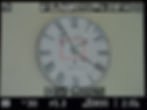
Color Sketch with an almost-in-focus subject
You can see in the shots above how the subject starts to pop when it gets close to being in-focus. Now, lines are being drawn around the parts of the subject that are pretty near the plane of focus.
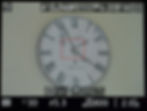
Color Sketch with fully in-focus subject
Notice the thin concentric circles near the outer rim of the clock above. They only appeared when the subject was very near to perfect focus. You may think that you don’t even need to magnify the screen to get good focus using this technique, but you can see in this example that fine details may require the extra screen magnification to see them. The cross-hatching on the “XI” above is very difficult to see unless the screen is magnified. Try magnifying Live View and the Color Sketch effect just gets better and better at discerning fine focus.
It’s possible to increase the displayed line width (“Outlines”) and color intensity (“Vividness”) of the Color Sketch effect, also. You might find that this will make the peaking effect even more dramatic. I set my Outlines to the maximum line thickness.
On the D7100 camera, here’s how you can customize the Color Sketch effect:
Rotate the mode dial to “Effects”
Press the “info” button
Rotate the rear “Main” command dial to select Color Sketch mode
Point the camera at something interesting to focus on
Press “Lv” button to enter Live View
Press the “Ok” button
Press the “^” or “v” to select either “Outlines” or “Vividness”
Press the “<” or “>” to alter the line thickness (Outlines) or color vividness
Press the “Ok” button when you’re happy with the effects
You will find that Live View will definitely be more sluggish in this Effects mode, and the frame rate will drop as well.
If you shoot outdoors, you might want to bump up the screen brightness or get yourself a screen shade/magnifier like the Hoodman Loupe.
None of these tips relate in any way, shape, or form to action shooting, of course. But if you shoot landscapes, still life, or macro work, you might find this technique valuable. By the way, the other available effects don’t seem useful in regards to aiding focus.
Maybe someday Nikon will add focus peaking to all of their cameras (or provide a firmware update on all existing models). And maybe someday I’ll get a shot of Sasquatch, too. I’ll place my bet on Bigfoot before Nikon.


















