White Balance Calibration When Colors Go Haywire
- Ed Dozier
- Feb 12, 2017
- 4 min read
Updated: Aug 8, 2020
Setting the white balance is one of those things that can be laden with a lot of guilt. If you shoot RAW, it’s supposed to be a “don’t care”, but many photographers will look down their nose at you if you don’t “do Kelvin”.
I thought it’s high time to do a little comparison shopping. Modern cameras have a lot of computing horsepower to figure out what white balance you should be using ala “auto”, but is it any good? What about using tables that supply the answers? What about a color meter? What about just setting it in your photo-processing software after the fact? How about using "Live View" mode to help you decide?
So many questions.
I always shoot RAW, so white balance decisions aren’t a big deal to me. If I don’t like the color balance, I just change it in photo editing software. With jpeg, though, it’s not nearly as forgiving. Jpeg has very little elbow room for errors, so you want to get it right in the camera. But how can you reliably get it right in the camera?
I conducted some tests using a Nikon D610 and an android smartphone program called “Light Meter” (version 2.6) written by Borce Trajkovski. This program lets you measure light levels (as in LUX) and also color temperature in degrees Kelvin. The program has the additional advantage of allowing you to calibrate it for both light (scale and offset) and also for color (scale and offset). It gives you approximate calibration values to use for various smartphone models.
I used Nikon’s Capture NX2 to adjust and analyze my RAW shot tests, but many photo editing packages would work just as well.
Sunshine
I took 3 shots of my neutral grey card target illuminated by direct sun. I used “Auto” white balance, the measured color meter temperature (5560K was closest), and the “Direct Sunlight” camera white balance selection. Not surprisingly, all of the shots look acceptable (although the “direct sunlight” choice was off the most).
Using my histogram view in Capture NX2, I could see that the R,G,B color peaks were nearly on top of each other, as they should be for a neutral grey target. The in-camera histogram showed the same result.

“Auto” white balance in sunshine. 5433K was set automatically.
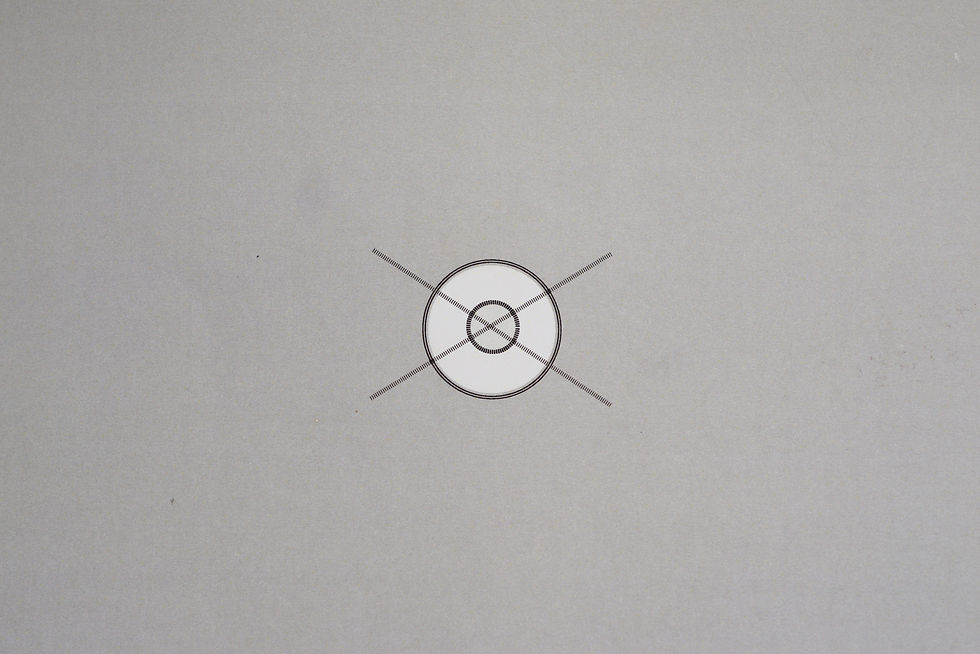
“5560K” white balance in sunshine. Meter indicated 5600K

“Direct Sunlight” white balance selection in sunshine. 5209K was set by camera.
Most cameras have sunlight pretty well figured out, so you’d expect those shots to have well-balanced color.
Shade
My next test was in open shade, with a clear blue sky.

“Auto” white balance in shade. 7662K got set automatically.

“7140K” white balance in shade. Meter indicated 7000K.

“Shade” white balance selection in shade. 7989K was set by camera.
The analysis of the histogram peaks indicates that “Auto” white balance is the best here, but again all three are reasonably close to each other. I prefer the "color-metered" setting.
Indoor LED Lighting

“Auto” white balance inside using LED (ceiling) lighting. 3390K was set automatically.

“4350K” white balance in LED lighting. Meter indicated 4300K.

LED lighting “Live View” guide with “3030K” selected WB.
Now things get interesting. The “Auto” setting was pretty inaccurate, and using the color meter was really terrible. It turns out that by using “Live View”, I could really nail the white balance. In "K" WB mode, I could spin my camera's control dial and instantly see the color change on the screen in Live View. An electronic viewfinder would work the same way.
Since I use RAW, though, all is not lost. All I have to do if I messed up the in-camera white balance is to adjust it via my photo editor when I get back home. Here’s the trick: with a neutral grey target, adjust the white balance value until the RGB histogram peaks coincide.
Let’s take a look at the badly-adjusted shot in Capture NX2 next.

With the 4350K original setting, the RGB peaks aren’t even close to where they should be (they should land on top of each other).

By adjusting the slider “Fine Adjustment” to 2950K, the peaks overlap and the picture is now perfectly neutral.
“Live View” really saved the day on the indoor shots. If I were shooting an indoor wedding ceremony at the mercy of whatever lighting was there, I’d definitely want to consult “Live View” to set my white balance.
Outdoors in bright lighting is another animal, however. Live View (unless you use something like a Hoodman Loupe or have an electronic viewfinder) is an underwhelming experience. You should still be able to analyze the histogram peaks on shots after the fact to help you dial in white balance, though.
By the way, don't even think about using published tables of color temperatures for indoor lighting. Indoor lighting color is all over the map, and tables are mostly useless.
Conclusion
So what have we learned today, class?
Auto white balance can be your friend and your foe. Learn when it’s safe to use it and when it’s not.
Carry a grey card with you to calibrate the white balance. Take a shot of the card so that you at least have a good reference picture to dial in white balance at home with your photo editor. Remember to take another shot of the card when the lighting changes.
Live View can really be your friend, even if you just use it to dial in the white balance and then turn Live View off.
Shooting birds in flight moving in and out of shade, however, leaves a single viable choice: "Auto WB". This is what RAW format is all about; just fix the color in your photo editor.
Happy (calibrated) shooting.



















Comments