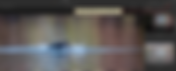Search Results
272 results found with an empty search
- How Far Should You Zoom In with that Lens?
Just zoom that lens to the max whenever you want, right? Not so fast. If you want the best resolution with the biggest subject size, there might be better way. Probably the majority of zoom lenses are at their worst resolution when zoomed to their maximum focal length. Many lenses perform much better at modestly less zoom. If you’re willing to do a bit of cropping with your editor, you might like the result much more. Nikkor 55-300mm f/4.5-5.6G AF-S ED VR DX Let’s take a look at the Nikkor 55-300 DX zoom lens as an example. The 55-300mm zoomed to 200 mm MTF50 resolution plots at f/5.6 for 300mm The resolution plots shown above for the lens zoomed to 300mm yield a peak center resolution of 33.9 lp/mm at f/5.6, which is the brightest aperture at this focal length. The best it could do (upper right with this lens copy) was 38.6 lp/mm, in the sagittal direction. Pretty unimpressive numbers. This lens copy appears to have a slight problem with ‘tilt’, which is usually the culprit in lenses having different resolutions when comparing opposite sides of the frame. MTF50 resolution plots at f/5.0 for 200mm The resolution plots shown above for the lens zoomed to 200mm yield a peak center resolution of 55.8 lp/mm at f/5.0, which is the brightest aperture at this focal length. The best it could do (upper right again) was 61.2 lp/mm, in the sagittal direction. This is a really good result, especially considering the modest cost of this lens. Zoom resolution comparison at all apertures If you change the zoom from 300mm to 200mm, it’s a decrease of 33% in focal length. The resolution change in the center goes from 33.9 lp/mm to 55.8 lp/mm, or a 64.6% increase! For a focal decrease of one third, the resolution jumps by two thirds! If you then crop the 200mm shot to match the 300mm shot, you get a net resolution gain of one third in the final photo! Even stopping down this lens while at 300mm, the resolution is never competitive with the 200mm setting. It's better to cut your losses and just zoom in less. If you can’t gain more resolution zooming out than you subsequently lose by cropping to regain the field of view, then this lens isn’t a good candidate for this technique. Switching over to the peak resolution measurements, the 300mm-to-200mm zoom change gets a resolution change from 38.6 lp/mm to 61.2 lp/mm, or a change of 58.5%. This resolution increase is a bit less than two thirds, but still a huge improvement that is well-worth the crop to yield a field of view that matches the 300mm shot. Let’s take a look at some other gains that accompany decreasing the focal length to try to get more resolution. Both the center and edges get higher resolution. You gain a slightly brighter maximum aperture. The lens focuses a bit quicker, since it moves the glass a lesser distance with a brighter aperture. What’s the downside to decreasing the focal length? The background won’t be quite as out-of-focus, assuming that you leave the aperture setting alone. Summary This technique won’t apply to all zooms, of course. The most costly pro zooms are usually so good that you don’t need to bother zooming out to gain resolution. Many amateur zooms, however, benefit greatly by a modest focal length reduction. It’s worth taking a closer look at your zoom lenses to see if you might get a big step-up in resolution by avoiding your zoom’s longest focal length and then cropping modestly. This technique isn’t a cure-all, but on lenses that are weak at the longest focal lengths it might get you much better pictures. To evaluate your own lenses, you might consider using the free MTFMapper program. This program is what I used to measure the lens mentioned in this article. MTFMapper was written by Frans van den Bergh. His software was used by NASA to evaluate the lenses on the Mars Rover.
- Batch Processing with the Capture One Editor
The Capture One editor has a really nice way to automatically apply your edits from one photo to a group of other photos that need the same treatment. This is a huge time saver when you have lots of shots needing the same editing treatment. In this article, I’m using Capture One 2023 . If you have other shots that need slightly different edits compared to your original editing steps, you can always go back to those shots and touch-up the applied edits. Click ‘Copy’ to save your editing steps Your edits will be temporarily saved Select similar shots needing the same edits Click the other photographs that need the same editing as your original edited photo. Use the left mouse button and the Control or Shift keys to select the desired shots in the filmstrip (‘ Command ’ in Macs is the same as ‘ Control ’ in Windows). Click ‘Apply’ to perform the edits in the selected photos Batch Cropping Notice that the cropping in the master photograph shown above didn’t get applied to the other photographs. You didn't think that you'd get away that easily, did you? There is a different procedure to accomplish batch-cropping of photos. Batch cropping steps To apply a crop to a series of photos, start by selecting the set of pictures in the filmstrip. Next, select the ‘ Shape ’ tab, which includes cropping features, and click on the ‘ crop ’ icon. Use the mouse to select the desired cropping outline on the master photograph. Next, click the indicated icon as shown in step 4 above to get the ‘ Adjustments Clipboard ’ dialog. In the ‘ Adjustments Clipboard ’, click the ‘ Apply ’ button. The crops will applied to all of the selected photos. The crop is applied to all selected shots If the ‘batch crop’ needs fine-tuning in one of the photos, you can always select that shot and then go back and adjust the crop outline just like you do with any photograph. Batch Processing Noise Removal with Topaz DeNoise Here’s a link to an article I have already written about using Topaz DeNoise in batch mode from Capture One .
- Cross Screen Filters
You’re probably familiar with diffraction spikes around bright lights in photos, and they can be quite attractive. There are times when you shoot with your lens aperture wide-open, only to discover that those spikes disappear. How can you shoot wide-open and still get those spikes? I have a couple of clear filters from Hoya called “Cross Screen” and “Star Six” that create spikes around lights, even when shooting wide-open. The “Cross Screen” filter makes 4-point spokes and the “Star Six”, like its namesake, creates 6-point spokes. I have also seen filters that create 8-point and even 12-point spikes. Several companies make filters like these. 6-point light spikes Hoya Cross Screen and Star Six filters An example of a pretty pricy camera that always makes diffraction spikes is the James Webb telescope, although it’s definitely not a mirrorless camera. This telescope produces 6-point diffraction spikes around the bright stars, along with 2 much dimmer spikes (from its secondary mirror support beams). These spikes are due to its 6-sided mirrors. In camera lenses, the spikes are always twice the number of aperture blades in the lens. When the lens is wide-open, the blades aren’t blocking any light and the spikes go away. The Hoya filters have small straight-line etches in them to create the spikes. These spikes are always present, and get thinner with aperture changes. The exposure doesn’t change when using these filters, because the glass is completely clear and neutral. Hoya ‘Cross Screen’ filter, 50mm lens f/1.8 and f/16 Note how the light spikes have a rainbow-like effect. Also note how you also get additional miniature diffraction spikes around the lights when the lens is stopped down. Hoya ‘Star Six’ filter, 50mm lens f/1.8 and f/16 50mm lens f/1.8 and f/22, no filter. Gets 14 spikes from 7-blade aperture. If your subject has lots of bright lights in it, the picture can get quite busy when using these filters. Unfortunately, you can’t rotate these filters, so you can’t easily control the direction of the light spikes. When I want directional control, I stack the cross-screen filter on top of a polarizing filter to allow rotating to any spike direction I want. It’s not an ideal solution, but it works. Cross Screen stacked onto polarizer to rotate spike direction ‘Star Six’ stacked onto polarizer Hoya does make a ‘Variocross’ filter with two indepently-rotating elements to adjust the spike direction pairs to obtain non-90-degree crosses. Hoya ‘Star Six’ filter, 50mm lens f/1.8 The effect with a just a few distant bright objects can be quite nice. (The brightest object is Saturn). ‘Star Six’ filter The effect can be a bit heavy up close. Summary These ‘star’ filters are like candy. The effect can be quite nice, but you shouldn’t make a steady diet out of them. If your nightscapes feel like they need just a bit more pizazz, you might give filters like these a try.
- Infrared Camera Sensor Anti-reflection Coating Analysis
I had to pay extra to get my infrared-modified camera supplied with an anti-reflection coating on its IR-sensitive sensor cover. The company that converted my camera to 590nm infrared (it also passes some orange and red light) is called Kolari Vision . Did I waste my money getting this anti-reflecton coating option? I wanted to show some examples of what the IR anti-reflection coating can do. I chose to shoot with a couple of lenses that are known to be poor choices for infrared use. I took photos with the same lenses at the same focal length and f-stop on two different cameras. My IR-converted camera is the Nikon D7000. To be able to compare the IR anti-reflection coating effect against a camera sensor that doesn’t have a specific coating for IR, I chose to shoot with my Nikon Z9 camera. To shoot in infrared on both cameras, I used the same 850nm infrared filter mounted over the lenses being tested. Lenses perform worse in infrared when you stop them down, so I chose to do all of my tests using f/16. Zoom lenses perform worse at their widest settings with IR, so I tested the lenses at their widest settings, too. Lenses perform worse with longer infrared wavelengths. This may not be the worst-case scenario, but it’s close. The first lens under test was the Nikkor 18-140 f/3.5-5.6 ED VR DX . This lens has a reputation as being a poor performer with infrared, especially when stopped down. The second lens under test was the Nikkor 24-70 f/2.8 AF-S E ED VR . This lens has a terrible reputation when shooting IR, even though it’s quite expensive. Nikkor 18-140mm at 18mm f/16 850nm Z9 camera The 18-140 lens, which is a DX-format lens, yields a nasty white spot in the center of the picture when shooting at 850nm infrared on the un-modified Nikon Z9 camera. The white spot is due to IR light bouncing off of the camera sensor and going back into the rear of the lens. If I were to open up the lens aperture, the central white spot wouldn’t look quite as bad. Nikkor 18-140mm at 18mm f/16 850nm D7000 IR camera The same lens mounted on the IR-modified D7000 camera produces the barest hint of lightening in the central portion of the picture. I doubt that most people would even notice issues shooting IR with this lens. By opening up the lens aperture, the slight center light area would disappear. The IR-modified camera with its IR anti-reflection coating over the sensor allows the infrared light to pass through, instead of bouncing around between the lens rear and camera. Nikkor 24-70mm at 24mm f/16 850nm Z9 camera This 24-70 f/2.8 lens produces horrible results with this unmodified Nikon Z9 camera. Totally unacceptable. Now you know why the 24-70 is legendary for being terrible with infrared. Even when you open up the aperture, this lens just can’t perform when shooting infrared on un-modified cameras. Nikkor 24-70mm at 24mm f/16 850nm D7000 IR camera Now take a look how this same lens with the same 24mm setting at the same f/16 performs. There’s a world of difference. There’s still a hint of central lightening, but this effect goes away when shooting about f/8 or wider. Since the D7000 is a DX format, the 24mm zoom setting looks like 36mm. D7000 before IR conversion, 35mm f/1.8 AF-S DX at f/8 720nm Here’s an example of the same D7000 camera before getting it converted to 590nm infrared. This shot used a 720nm Hoya R72 IR filter. This same lens, when stopped down to f/16, made shooting IR totally unacceptable. Even at f/8, I would typically have to use a radial filter in my photo editor to darken the central portion of my shots when using this lens. More often than not, I used to switch to my old Nikkor 20mm f/4 AI-converted lens, which is excellent shooting infrared at any aperture. Summary The extra expense of the IR anti-reflection coating option on my camera when getting it converted into infrared was totally worth it. Most lenses that look awful when shooting infrared on my un-modified cameras perform just fine on my Kolari Vision 590nm converted camera, with its IR anti-reflection coating. Beware that not every lens can work acceptably when shooting infrared, even with anti-reflection IR sensor coatings. My Tokina 11-16mm f/2.8 zoom is a poor performer under nearly every infrared scenario. If you think about it, would you ever buy a camera lens that didn’t have anti-reflection coatings on it? Of course not. Then why would you want an infrared camera without IR anti-reflection coatings on its sensor cover? Be careful if you get your camera converted into infrared. Not all companies offer an IR anti-reflection sensor coating option. In case you wondered, I’m not getting paid by anybody to sell anything.
- How to Find out Your Lens ‘T-Stop’ Transmission
If you didn’t know, the marked f-stop on your lens is probably a lie. The actual light transmission of lenses is almost always less than the marked f-stop. I’m not talking about the lens edges and corners, where transmission is even worse. Real lens light transmission (in the center, at least) is given by its T-stop, where T stands for transmission. Often, cinema lenses are marketed by their T-stop, because you need to be able to swap lenses and be able to get the same light level at a given f-stop setting. Movie makers and editors are much more demanding than still photographers, it appears. You can still use the marked lens f-stop for determining the depth of focus; it just won't reliably indicate how much light your camera sensor is seeing. To find out your lens T-stop, you need to either look up the T-stop information on the web, or else you need a ‘reference lens’ with a known transmission for a given f-stop. A really handy website that gives T-stops for many lenses is DxO Mark . This excellent website has much more information than just T-stops, of course. As an example, I have a ‘reference lens’, which is my Nikkor 85mm f/1.4G AF-S lens. This isn’t actually an f/1.4 lens, but an f/1.6 transmission lens or T 1.6 . DxO Mark website Nikkor 85mm f/1.4G AF-S lens data As shown above, my 85mm f/1.4 is really an 85mm f/1.6 lens. If you can’t find a website that has already analyzed your lens for transmission, then you need to figure out the T-stop yourself, starting with a reference lens that you can access. If you can locate a reference lens with a known T-stop, then you can take a photo of a smooth evenly-lit surface, such as a wall, using your reference lens to establish the exposure. Make sure your camera is in manual mode at a fixed ISO value, where ideally you set the same marked aperture you’ll use on your ‘unknown’ lens under test. Note the shutter speed required for correct exposure. By the way, you’ll need to switch to ‘spot’ metering, and make sure you are looking at the center of the field of view when metering. Otherwise, the camera meter will be influenced by the (dimmer) edges and corners of nearly every lens. Most camera meters only give you a resolution of 1/3 stop, so don’t expect a more accurate T-stop estimate than that. For these procedures to work, your camera needs to be able to measure the exposure with the lens aperture actually stopped down to the requested f/stop. My Nikon mirrorless cameras automatically focus and measure the exposure at the requested aperture, and not wide-open (through f/5.6). Make sure that the tested lens has its focus set to infinity. Lenses get dimmer as you focus closer, and lens T-stops should always be referenced to infinity focus. If your lens under test doesn’t have the same (marked) widest aperture, then you’ll have to assume that your reference lens has consistent transmission loss at each aperture. Set the reference lens to the same marked aperture as your unknown lens under test, and then note the shutter speed for correct exposure. Now, switch to your unknown lens at the same marked aperture as your reference lens, and adjust the shutter speed to get the correct exposure. Compare this shutter speed from your shot with the reference lens at the same aperture. This change in shutter speed between lenses can be converted into an E xposure V alue, or EV, to see how much different your tested lens is, compared to your reference lens. I use a handy website called ScanTips.com . This website has an exposure calculator to convert f-stops into the equivalent EV value. There are many apps available that can do this same thing. To do the math on exposure changes, you need to convert from f-stops into EV values. An EV change of 1 is the same as the change of 1 f-stop. In the calculator ‘A’ side, set your reference lens marked f-stop, shutter speed, and ISO. Also enter your unknown lens marked f-stop, shutter speed, and ISO in the calculator ‘B’ side. This will give you the EV change between lenses. Add this EV change with your reference lens T-stop, and you now have your unknown lens T-stop. To calculate the Exposure Value (EV) difference between my 85mm marked f/1.4 aperture and its actual f/1.6 T-stop, the calculator was set up like this: EV change from f/1.4 to f/1.6 is 0.33EV For example, my 85mm lens at the marked f/1.4 aperture had an exposure of 1/1000 second at ISO 400. My TTArtisan 50mm f/0.95 lens, when set to its marked f/1.4 aperture and ISO 400 also needed a shutter speed of 1/1000 second for the correct exposure. This means that the TTArtisan f/0.95 lens at f/1.4 would also be T-1.6, having the same transmission as the Nikkor 85mm f/1.4 lens at the same marked f/1.4 aperture. I set the TTArtisan 50mm lens to a marked f/1.0 (one stop wider than f/1.4), and the camera meter indicated it needed a shutter of 1/1600s. TTArtisan 50mm f/0.95 lens at f/1.0 The results above indicate that a change from f/1.4 and 1/1000s to f/1.0 and 1/1600s means that the TTArtisan lost another 0.33 stops of light transmission. I was expecting the correct exposure to be 1/2000s at f/1.0. When I then changed to the marked f/0.95 aperture, the meter indicated correct exposure needed a shutter speed of 1/2000s. Since this TTArtisan wide-open at f/0.95 transmits twice the light of my 85mm Nikkor wide-open, that means that its T-stop would then be T 1.1 , which is 1 stop faster than the Nikkor 85mm’s T 1.6 . I guess this lens loses some of its bragging rights, going from “f/0.95” to the actual transmission of T 1.1.
- Focus Stacking: ON1 Photo Raw vs Helicon Focus
If you need to focus-stack a dozen or fewer photos quickly and easily, consider using the ON1 Photo Raw editor. I’m using the 2023 version of ON1 in this article. If, on the other hand, you want to stack scores of shots with the most capable available software, you probably want to take a look at Helicon Focus. Here’s a link to an article I made on using Helicon Focus . I often find myself trying out ON1 with a set of stacked shots, since it’s so easy to use. If I like the results, I’m done. If I don’t like the results, then I switch over to Helicon Focus to get the job done. Select your shots to stack The first step is to select the photos that you want to stack. It’s critical that your shots have good focus overlap, or the stacking will either fail or look awful. It’s generally okay if you hand-hold the camera, since ON1 can handle misalignment. Cameras that have a focus-stacking feature work much better for getting correct focus overlaps, but you can also make stacks with manual focus. If you select too many shots to stack, ON1 won’t let you select the “Focus” option until you decrease your selection total. Generally, it won’t let me select more than 14 shots. The ‘Focus Stacking’ dialog As shown above, you will get the Focus Stacking dialog to appear after clicking the ‘ Focus ’ icon. You might not get all of your selected shots to be automatically used in the stack. I used a manual-focus lens in the above stack, and the software de-selected some shots with improper focus overlap. I always leave the Align Photos selected, since properly-aligned photos will still work, too. Some ugly image artifacts If you don’t have a proper focus overlap between all of your shots, you’ll probably notice that not every shot gets selected at the bottom of the dialog. You can re-enable these shots in the stack, and look for potential image artifacts showing up in the stacked shot. You can un-select shots at the bottom of the dialog (check marks) until you make the unwanted artifacts disappear. Artifacts are gone after de-selecting some shots The stack above was actually hand-held, showing how well the auto-align feature can work. I think I had some front-back sway issues while photographing the stack, causing some incorrect focus overlaps; this is why not all of the shots worked properly in the stack. I used a focus-stacking camera for the above shots, but the viewfinder blacks out during the shooting and holding steady is a challenge. This ON1 stacking isn’t suitable for most macro subjects that require huge numbers of frames to overcome paper-thin depth of focus. It’s much more suitable for things like landscapes or product shots at more normal distances where a dozen or less images will cover the scene. ON1 and Helicon Focus Compared Stack 10 shots with Helicon Focus Stack 10 shots with ON1 If you look closely in the above pair of shots, you can see that Helicon Focus is a more refined product than ON1 . There are several small rough spots which I’ve pointed out in the ON1 stack that are absent from the Helicon Focus version. You’ll find yourself having to use tools like the healing brush to smooth over little defects in ON1 focus stacks. On the other hand, Helicon Focus cropped a bit more than ON1 and seems to have made a different decision on what to use for the most out-of-focus background. Helicon Focus is more adept at handling hand-held stacks and compensating for camera movement than ON1 , as well. The white balance is different with Helicon Focus , but that’s easily adjusted after stacking by using other editors. There are some raw-format photos that Helicon Focus can’t use, but you can easily convert them into DNG format using the free Adobe DNG Converter and then stack this form of raw files. Summary If I had to choose, I’d stick with Helicon Focus over using ON1 for focus stacking. ON1 is the simplest and fastest program to use, but it’s definitely more limited in capability and finesse.
- Handy Camera Hardware for Proper Panoramas and Balance
I already did an article on the technical aspects of doing panorama photography. It discussed ways that you can figure out the pivot location for your lens (at the lens entrance pupil) to totally eliminate parallax error. That article is located here What I haven’t yet discussed is the best way to actually support your camera/lens on a tripod. Photographers generally know about using Arca-Swiss supports, but most of those designs are completely incompatible with doing correct panoramas or weight balance. I’m going to address those issues, and show you how you can have the best of both worlds. A really nice aspect of the hardware I’m going to discuss is that you can buy this stuff for really cheap. Or you can buy really expensive stuff, if that’s your thing. I’m not trying to sell anything, so any mention of specific hardware doesn’t mean that it’s necessarily better than some other hardware. An important consideration, however, is the length or adjustability range of some clamps or plates. Camera “L” brackets are a great way to mount your camera onto an Arca-Swiss mount, but how do you shift them away from the tripod pivot axis for a proper panorama? There’s a way. Enter the ‘ nodal slide ’. This device was designed to let you move the camera away from the tripod centerline along the lens axis. It uses Arca-Swiss hardware, so it’s adjustable, fast, and secure. A ‘Nodal Slide’ top view The hardware shown above is a combination of an Arca-Swiss plate with an Arca-Swiss clamp at one end. The clamp is perpendicular to the plate, so that a camera with an Arca-Swiss plate attached to its base will then mount perpendicular to the long plate. The entire rig is then attached to another Arca-Swiss clamp on the tripod head. There’s a handy bubble level on the slide. It’s very important to get your camera level when making panorama or architectural shots. A ‘Nodal Slide’ bottom view In this bottom view, you can see a stainless ¼-20 screw that can be used to attach your camera to the slide, if the camera doesn’t have an Arca-Swiss plate on it. Normally, this screw will go unused but can be left in-place. A ‘Nodal Slide’ side view The slide has a millimeter scale on both sides, which is crucial to allow quick repeatable mounting of the camera/lens at its proper entrance pupil location over the tripod pivot point. Camera with an ‘L’ bracket for Arca-Swiss mounting The ‘L’ bracket shown allows the camera to get clamped in either the landscape or portrait orientation onto the nodal slide. This bracket is just the right length to allow free access to the camera’s battery compartment on its base. Be careful to align the lens axis over the center of the tripod rotation axis before clamping the camera onto the nodal slide. Shift Along the Lens Axis Camera with its lens entrance pupil over the tripod pivot Some lenses have really, really long separations between the camera sensor and the lens entrance pupil (nodal point). If you buy ‘short’ plates or clamps, you might be limiting yourself in a way that you could later regret. On the other hand, hardware with a huge adjustability range can rapidly get unwieldy in the field. You’ll have to decide on what’s a happy medium for yourself. Beware of trying the kind of offset shown above with a tripod “ball head”. Most ball heads aren’t strong enough to cope with off-balance loads like this. You need a strong tripod head and a strong tripod, too. Camera in portrait orientation using its ‘L’ bracket Most photographers prefer taking their panorama shots in portrait orientation. This hardware permits that orientation, while still being able to rotate about the lens entrance pupil centered over the tripod pivot point. Make sure that the camera ‘L’ bracket is tightened properly onto your camera, so that it doesn’t slip while in portrait orientation with a long, heavy lens attached. There are zillions of rotating “panorama heads” for tripods that totally miss the point of how correct panoramas are achieved. These heads expect you to attach them to the camera body tripod screw and then pivot about the camera body; they don’t know anything about lens entrance pupils or how to get rid of parallax error. The hardware shown is quick to attach/detach and very solid in use. It is also easily adjusted. It’s wise to try to get the balance point of your camera/lens centered over your tripod center column when doing ordinary single-shot photography. This will help minimize vibrations and is the best technique to ensure your tripod doesn’t tip over with your heavy gear on it. This hardware enables you to balance your setup quite easily. I recorded pictures on my cell phone showing the correct lens entrance pupil mounting for each of my lenses at the focal lengths I might use. This makes it easy in the field to look up a correct setup, where I just need to match the nodal slide’s millimeter scale adjustment to the saved photo on my phone. It’s too hard for me to memorize these settings. A panorama that stitches perfectly The panorama above was created by sliding the camera on the nodal slide to get the pivot point of the tripod just underneath the lens entrance pupil. The shots making up the panorama stitched together to make a perfectly seamless panorama, using Capture One . Shift the Camera Side-to-Side Shift your camera left/right on its Arca-Swiss plate The nodal slide is also very helpful in macro work for a couple of reasons. You can easily slide your camera/lens forward and backward without moving the tripod for careful close-up positioning. You can also easily shift your camera side-to-side and create a macro panorama from multiple shots. 3D anaglyph using shift (get out your red/blue glasses) This hardware is also handy for making 3D anaglyphs by shifting your camera left/right on its Arca-Swiss plate. I used the Zoner Photo Studio to make the anaglyph here. You’ll usually want to shift by about 3 inches or 8 cm between shots, since that is roughly your eye separation distance. If you’re really far away from the subject, shift by more than this. For macro subjects, smaller shifts should be used (around 3mm). If you just search for ‘nodal slide rail’ at sites like Amazon, you’ll get a plethora of hardware results to select from. Keep in mind that it’s assumed you already have an Arca-Swiss compatible L-bracket or plate on your camera. You’ll also need an Arca-Swiss clamp on your tripod head.
- Nikkor 55-300mm f/4.5-5.6G AF-S ED VR DX Review
Believe it or not, this lens is still for sale as of this writing. This lens was introduced way back in 2010. I was given this Nikkor by my father many years ago, and I never really gave it much use or did a thorough evaluation. That’s my loss; this lens is much better than I assumed it was. This lens was designed to be used in combination with their 18-55 DX kit lens for a huge zoom range. Having a fairly dim aperture, it’s very sluggish when mounted on my DSLRs when compared to my ‘pro’ lenses. Low lighting levels are quite problematic for accurate focus, or even focus at all. When I mounted this lens on my mirrorless Nikon Z9, however, there was a world of difference. For typical photographic subjects, it’s now more than capable (not recommended for birds flying straight at you, however). The 55-300 is extremely light for its focal length range. Compared to my ‘pro’ telephotos, it almost feels like I forgot to mount a lens on my camera. Keep in mind that this zoom costs about 9% of what my Nikon 500mm f/5.6 PF cost me, or roughly the sales tax. I used to think that the 500mm was pretty light, but it weighs almost triple what this zoom weighs. On my more difficult hikes, I know which one I’d rather haul along. In DX mode, the Z9 provides a little over 19MP images with this lens. For most subjects, this is plenty. You’ll have to decide for yourself if that level of resolution is acceptable or not. 55-300 at 300mm on Nikon Z9 using the FTZ II adapter General lens specifications Dimensions: 76.5mm x 123mm (3” x 4.8”) at 55mm infinity focus, 184mm at 300mm while at minimum focus of 1.4m (4.59 feet). Weight: 580 grams, 18.6 ounces. 17 elements, with 2 ED, 1 High-Refractive-Index. Metal mount, with rubber mount seal. Otherwise unsealed lens. 9 rounded aperture blades, with f/22 to f/29 minimum aperture. HB-57 snap-on lens hood. 58mm plastic filter threads (rotates during focus) 0.28X maximum reproduction ratio claimed (see below). Polycarbonate lens body. VR-II claimed 4 stops, with a tripod-sensing feature. Irritating lens characteristics Manual focus is only possible when lens switch is at ‘M’. Some lens body wiggle when zoomed out (focus unaffected). Manual-Focus ring , filters, and hood rotate during autofocus. Very skinny manual focus ring (1/4 inch) at lens front. Zoom ring and focus ring rotation range both only 90-degrees. Sluggish autofocus during large focus distance changes. Lateral chromatic aberration (purple fringing) Ridiculously far minimum focus distance at 55mm zoom. Lens at 55mm zoom Lens at 300mm zoom Vignette Worst vignette at 55mm (left) and 300mm (right) Vignette is generally ignorable, to my surprise. I often have to increase it with my photo editor, for aesthetic reasons. Lateral Chromatic Aberration Lateral chromatic aberration 55mm (left) 300mm (right) Purple fringing is there, so you’ll need to correct this using your favorite photo editor in high-contrast shots. The worst I measured was 8.3 microns, which is (8.3/4.35)= 1.9 pixels at 300mm with this Nikon Z9 sensor. The Z9 has 4.35 micron pixels. Lateral chromatic aberration, 55mm f/4.5 The shot above shows the uncorrected purple fringing with the tree branches over the blue sky. Not terrible, but it’s there. Longitudinal Chromatic Aberration LoCA at 72mm f/4.5 Red (left), Green (mid), Blue (right) Longitudinal chromatic aberration (LoCA) hasn’t been an issue in the photos I’ve taken. I have expensive lenses that have much worse LoCA than this lens. The measurements show that red is focused farthest from the camera sensor, and green is the nearest. Distortion There is only a slight hint of barrel distortion at 55mm, which gradually turns into pincushion distortion at the longer focal lengths. 300mm pincushion (left), removed (right) in editor The most severe distortion is at 300mm, and even then it’s pretty slight. As shown above, I completely removed the distortion using Lightroom with its lens profile from Adobe. Focus With sunny conditions, you shouldn’t have any complaints about focus. In dimmer light, focus is heavily dependent upon your camera. The AF-S motor in this lens is just plain weak, so you need to be somewhat close to the right subject distance to nail focus with a decent response time. With my DSLRs, focus-hunting is the norm in shade. With my mirrorless Z cameras, focus is quite responsive in fairly dim light as long as the subject doesn’t start out being extremely out of focus. This is definitely not a pro lens in regards to focus speed. As mentioned above, this lens has no manual-focus override, so you have to put the lens switch on “M” to use the focus ring. Very clunky. Close Focus This lens actually focuses closer than Nikon’s specifications. At 55mm, it focuses down to 1.275m (4.18 feet) instead of 1.4meters. At 300mm, it focuses down to 1.32m or 4.33 feet from the camera sensor. At this setting, the field of view is just 3 inches (76.2mm). For a DX sensor, that means it can achieve 0.315X magnification. The working distance (from the front of the lens) is 1.14meters (without the snap-on lens hood). Bokeh 180mm f/8 bokeh example The bokeh shows a minor fringe around the light blob edges. It’s not great, but I’ve seen much worse than this on other lenses. 9 rounded aperture blades really help. Focus breathing There is almost no change in focal length as the focus distance is changed (focus breathing). It’s really common to reduce focal length as focus distance is reduced, and it’s nice to see that this lens doesn’t show this. Actual focal length I measured the actual focal length at 300mm to be 292mm. This is better than most zooms. My Sigma 150-600 zoom, for instance, is actually 285mm at the 300mm setting. Parfocal This lens is nearly parfocal, but not quite perfect. Focus changes very little as you zoom. Keep in mind that the aperture isn’t very bright, so this would somewhat mask any focus changes. Infrared Lenses with this many elements are supposed to be horrible with infrared. I tried out my Nikon D7000 that was converted into 590nm infrared (including an infrared anti-reflection sensor cover) by Kolari Vision. I’d say the results are pretty good. Vignetting is a little stronger in infrared light, but that’s easy to compensate for with an editor, if desired. 590nm is orange light, so orange and red are visible in addition to infrared. The 850nm sample shot below was with an added IR filter. There’s no color left at this long IR wavelength. Illumination looks pretty even, with no dreaded central hotspot. 135mm f/5.6 590nm infrared 135mm f/8.0 850nm infrared Resolution I have always maintained that photos start looking ‘acceptable’ when the resolution MTF50 measurements get above about 30 lp/mm . After resolving above 40 lp/mm , image cropping starts to become viable. I have been very pleased with this lens, even at its worst resolution setting of 300mm f/5.6. I have included shots in this article below that let you be the judge. Talk is cheap. I stopped taking measurements after f/16, because diffraction totally kills the resolution. The lens edge resolution isn’t anything to write home about, but it improves when zoomed beyond about 70mm. Overall resolution is really good until about 240mm, and goes downhill from there. I only use unsharpened raw-format files for the resolution analysis. Any form of file sharpening would falsify the results. These files were all produced with the Nikon Z9 camera in DX mode. MTF50 lp/mm peak resolution at 55mm and 70mm MTF50 lp/mm peak resolution at 100mm and 135mm MTF50 lp/mm peak resolution at 200mm and 300mm Samples 300mm f/5.6 with Nikon Z9 and bird subject detection 300mm f/5.6 with vignette added using Capture One 300mm f/5.6 300mm f/5.6 with added vignette 300mm f/8 140mm f/5.0 210mm f/5.3 210mm f/8.0 55mm f/8.0 78mm f/8 used Silver Efex Pro A huge thankyou to Frans van den Bergh for his MTFMapper program to analyze the lens.
- How to Analyze Lens Longitudinal Chromatic Aberration
There are two kinds of chromatic aberration. The aberration most photographers are familiar with is called lateral chromatic aberration, and that’s what causes those purple smears near the edges of the frame (such as around tree branches against the sky). Most photo editors can reduce or eliminate this defect. This article is about longitudinal chromatic aberration ( LoCA ), which is caused when a lens focuses different colors of light at different distances along the lens axis. This aberration is mostly noticed by seeing bright out-of-focus subject highlights take on different colors in front of and behind the focus plane. The effects of this aberration are roughly the same all across the camera sensor. Very few photo editors can fix this defect. LoCA picture thanks to the Wikipedia site Near (in-focus) light: reddish fringes, far light: greenish fringes The lights above show some color fringes due to LoCA. It’s not horrible, but you can tell it exists. The picture was shot with my Nikkor 85mm f/1.4 AF-S at f/1.4. This is a crop from a pixel-level magnification. I used the MTFMapper program by Frans van den Bergh to perform the analysis. He provides files that you can print out, including a couple of special “focus position” charts. To shoot the focus chart, I had to set up my camera at 45 degrees to the chart, with the ‘short’ slanted-line targets nearest the camera. The chart is designed so that the natural perspective distortion will make the slanted targets look like the same height when the short slanted targets are nearer to the camera than the tall slanted targets. Frans provides two styles of focus position charts; here, I chose the chart with a single row of heavy slanted lines. When photographing a ‘focus position’ chart, it’s not critical that you nail focus in the center of the chart to analyze LoCA. It’s only the relative peak focus between the red, green, and blue channels that’s important. In the program Settings|Preferences , I set the ‘ Threshold ’ value to 2.0 and I set the Bayer color channel to red , green , and finally blue in three separate analysis runs of the Focus Position chart. I used raw-format photos of the focus chart. The MTFMapper program doesn’t yet understand my Nikon Z9 ‘HE’ format, since it uses LibRaw . I have to convert them into DNG format using Adobe’s free converter. Set Threshold and Bayer channel then Open images For the tests, I used both my Nikkor 85mm f/1.4 AF-S and my TTArtisan 50mm f/0.95 lens on my Nikon Z9 camera. I picked these lenses, because I know that they have noticeable longitudinal chromatic aberration (LoCA). Later, I'll compare them to a lens with very little LoCA. I photographed the chart at a few different apertures, to see how the aperture would affect the LoCA. TTArtisan 50mm at f/0.95 R,G,B Bayer channels The TTArtisan 50mm f/0.95 lens shows the red Bayer channel focusing farther from the camera (left) than the green and blue channels. The plots are shown with R then G then B left-to-right. The same TTArtisan 50mm stopped down to f/1.4 again shows the red channel focusing farthest from the camera. The green and blue channels are about the same. TTArtisan 50mm at f/2.8 R,G,B Bayer channels At f/2.8, the TTArtisan shows the same focus shift pattern as the other apertures. The plots are shown with R then G then B left-to-right. The focus separation between red and green here is 15.7mm. The focus separation distances depend upon the chart size. If you stick with the same chart, you can directly compare different lenses. TTArtisan 50mm at f/2.8 red channel close up When I zoom in on the plot, you can see that the actual focus offset from the vertical dashed line is provided (-21.1mm here). It also includes the peak MTF50 resolution (0.197 cycles per pixel here). Nikkor 85mm f/1.4 at f/2.8 R,G,B Bayer channels The Nikkor 85mm f/1.4 lens tests showed very similar behavior to the TTArtisan 50mm lens at the equivalent apertures. The f/2.8 plots above, for example, are a near twin to the TTArtisan plots at f/2.8. The focus separation between red and green here is 17.8mm, versus the TTArtisan’s 15.7mm at the same aperture. Looking at the red channel focus peak, it’s significantly farther away from the camera than the blue and green channels. This is classic longitudinal chromatic aberration. The aperture setting has very little effect on the LoCA of either lens. No channel (luminance), 85mm f/1.4 lens at f/2.8 When no color channel is selected in the Preferences , the plot looks about the same as the ‘Green’ channel does. This is effectively what the camera is using for focus. Nikkor 24-120 f/4 S at 85mm f/4 Red and Green channels Shown above is a lens with very little LoCA. The focus separation between red and green here is only 4.8mm. Many thanks to Frans van den Bergh for his terrific MTFMapper program. It’s very effective for showing how a lens focuses different colors at different distances.
- Autofocus Fine-Tune on Nikon Z Cameras: Useless or Not?
I was comparing a DSLR (the D850) against a mirrorless Nikon Z8 using the same lens. After careful autofocus fine-tune adjustments, I was able to improve the focus results for the D850 camera. Since both cameras have the same sensor resolution, the Z8 (or Z9) should be able to achieve at least the equivalent focus accuracy (e.g. equal lens resolution measurements) of the D850. I have never messed with the autofocus fine-tune feature on either my Z8 or Z9. I have read that it’s completely unnecessary, and until now I had believed this narrative. It now seemed like an appropriate time to go there. All of the testing and measurement associated with focus calibration isn’t exactly enjoyable, but there’s no way I was going to let my D850 beat my Z8 or Z9 without a fight. I should mention that I used AF-C with 3D-tracking focus on both cameras. This is my favorite focus mode, so it’s how I like to test my lenses for real-world resolution results. The best way to determine the highest resolution a lens can get is to forget focusing the lens entirely, and instead move the camera/lens combination on an adjustable rail in small (sub-millimeter) amounts between test shots. But that's not how photographers actually shoot. Focus Fine-tune in the Nikon Z8 Setup Menu By default, the Nikon Z camera autofocus fine-tuning is turned off. The fine-tuning features are located in the Setup menu. AF fine-tuning menu To adjust the (attached) lens, scroll down to the “ Fine-tune and save lens ” option. Set the desired setting As shown above, I set the 500mm f/5.6 PF fine-tune value to -2 , which will then force the lens to focus slightly nearer to the camera. Press “ OK ” to save the new setting. The Nikon D850 resolution testing results As shown above, my Nikon D850 was focus fine-tuned to -2 when I conducted focus testing. Many of the resolution readings hovered around MTF50 80 lp/mm for the center of this Nikkor 500mm f/5.6 PF lens. This was the best that I was able to get out of that camera/lens combination. I use the free MTFMapper program to measure lens resolution. By the way, the horizontal axis values above are just the frame number of each shot. The data plotted above had an average MTF50 resolution of 71.7 lp/mm, with a peak of 84.8 lp/mm and a standard deviation of 10.3. Notice that many of the resolution readings hovered around 80 lp/mm. There’s a huge spread of resolution results, which means that the camera was quite variable in how it focused on the resolution target. This is unfortunately completely normal for a DSLR using phase-detect focus. This spread (variation) of resolution results is reflected in the standard deviation value of 10.3. The Nikon Z8 resolution testing results My Nikon Z8 testing results (with NO AF-tune adjustments) are shown above. Their consistency is superior to the D850, but many of the resolution readings seem a bit lower than what the D850 had occasionally achieved. The Z8 resolution testing results had an average MTF50 resolution of 74, with a peak of 98.2 and a standard deviation of 6.7. While the Z8 on average got better resolution than the D850, it looked like there was room for improvement. I tried various AF-tune values on the Z8, and it turns out that the same AF-tune value of -2 got the best results out of this lens. Normally, different cameras will have very different fine-tune settings with the same lens. The Nikon Z8 resolution testing results with AF tune -2 The resolution results from the data plotted above got an average MTF50 resolution of 77.1. The peak reading was 84.1, with a standard deviation of 5.3. Although not huge, the lens resolution increased from an average of 74 to 77.1 lp/mm after implementing the fine-tune compensation. Note that the D850 standard deviation was 10.3, while the Nikon Z8 standard deviation was 5.3. This demonstrates significantly less focus variation with the mirrorless camera. A word of caution is in order. Don’t use ‘pinpoint’ or ‘starlight’ focus mode when investigating autofocus fine-tune. These two modes use contrast-detect instead of phase-detect, and therefore ignore the fine-tune calibration. If your target is quite small, you might want to use the single-point focus mode, which is very selective and still uses phase-detect and allows AF-C focus. Another caution: if you’re using F-mount lenses and you have more than one FTZ adapter, you’ll have to pay attention to which adapter is in use. Teleconverters can also mess up the fine-tune calibration. The Nyquist Limit According to Edmund Optics , the absolute limiting resolution of a sensor is the Nyquist Limit which is half of the sampling frequency (pixels/mm). For the Nikon Z9/Z8, for instance, the Nyquist limit is (8280/35.9)/2 pixels per millimeter (231/2 pix/mm) horizontal or (5520/23.9)/2 pixels/mm vertical, or again (231/2) pix/mm. The Nyquist limit of (231/2) lp/mm is then 115.5 lp/mm. The typical actual frequency response includes what’s called the “Kell Factor” named after Raymond Kell, which is conservatively set to 0.7. This value helps compensate for the physical space between the light-sensitive portions of the pixels, and to avoid patterns similar to the moire effect. This means the practical actual sensor frequency response limit is now (115.5 * 0.7) or 80.85 lp/mm. Given this information, any measured resolution above 80.85 lp/mm is unreliable. In any event, the Z8 average of 77.1 lp/mm with this 500mm f/5.6 PF Nikkor is darned near the Nyquist limit. Summary It turns out that Nikon included the AF-tune feature in their Z cameras for good reason. It’s not useless and ignorable after all. I was able to squeeze out a little bit better focus accuracy (and resolution) from my lens. The resolution increase was only about 4 percent, but I’ll take it. The Nikon Z8 won the focus fight over the D850 after all. It’s no longer feeling embarrassed by the D850.
- Should you Turn IBIS Off When Using a Tripod?
I have read on several occasions that you should always turn off IBIS ( i n- b ody i mage s tabilization) when you use a tripod. I’m such a terminal skeptic that I decided to try it for myself. For my tests, I decided to pick on my Nikon Z9 and the 24-120 f/4 S Nikkor lens at 120mm and f/4. This lens doesn’t have any internal vibration reduction, and instead it entirely relies on the camera IBIS system. I used a wired remote release and my heaviest tripod and on top of a concrete/porcelain tile floor indoors, so that any other kind of vibrations should be minimal. I got about 3 meters from my target, which is the edge of a tiny razor blade. I picked a fairly slow (1/30 second) shutter speed, which should in theory readily show image motion (if there is any). The Nikon Z9 (and Z8) have pure electronic shutters, plus they focus at the shooting aperture (through f/5.6). This means that these tests won’t be affected at all by ‘shutter-shock’ or moving aperture blades. I used my MTFMapper program to evaluate the image resolution, which is much, much more sensitive than the naked eye in seeing any sharpness loss from vibrations. I should mention that the orientation of the edge being evaluated will change the measured resolution. Every combination of sagittal and meridional direction will give a different result, which is big reason why it’s impossible to give a single-number answer to overall lens resolution. I re-focused the lens (AF-S mode) using pinpoint focus mode in between each shot. This means that there should be a small variation in resolution between each test shot, due to the focus distance natural variation. The target (edge) was far enough away that I did my measurements on just a 226-pixel portion of the razor blade. The whole point in this setup was to give the IBIS system the maximum chance to mess up the sharpness. Extreme crop of frame showing the target selection (in cyan) The whole frame Spreadsheet of resolution results Taking 20 shots with and then without camera IBIS active, I plotted the resolution results and got the average and standard deviation of the MTF50 resolution, in lp/mm units. The average resolution using IBIS was 95.5 lp/mm. With IBIS turned off, the average was 94.1 lp/mm. The data spread (standard deviation) for active IBIS was 1.82 versus 2.55 without IBIS. In other words, there’s hardly any difference when using IBIS or not, when mounted on the tripod. If anything, there is a slight improvement using IBIS. This is the exact opposite of what I’ve been reading on the internet. It’s possible, of course, that the effect of using IBIS might be highly dependent upon which camera model you use. I only know that my Nikon Z9 and Z8 cameras use the exact same IBIS system. Since it’s a pain to mess with switching IBIS on/off in different situations, I’m glad to know that you needn’t bother with turning IBIS off when mounting these cameras to a tripod.
- Nikon Z8 Pixel Shift Shooting to Reduce Aliasing
The highest frequency you can accurately capture in a photo is called the Nyquist frequency, no matter how good your lens is. If you take a picture of finely-spaced details that are smaller than twice your camera sensor’s pixel spacing, you’ll get that ugly aliasing. In other words, your sensor needs at least two pixels across for every skinny line in a light-dark pattern to properly record them. Aliasing is often called ‘false detail’. With this defect, you can get weird color rainbows where none exist and also light/dark patterns where there shouldn’t be any. In the past, the only way to get rid of aliasing was to either buy a camera with more pixels or to fuzz-out the image using a camera that had an anti-aliasing sensor filter. Neither option is very good, unless you have plenty of disposable income for that huge medium-format camera. Several camera companies, now including Nikon, let you perform pixel-shift shooting. With this technology, your camera can rapidly move (shift) your camera sensor by typically half or a full pixel width both horizontally and vertically. After moving the sensor, the camera takes another photo and then repeats the process with each neighboring pixel. After the fact, you can use an editor to combine these shots into a single photograph that has effectively more pixels in it. If you haven’t already figured it out, this means that you can’t use pixel-shift shooting for moving targets. The Nikon Z8 (plus the Nikon Zf and Z6III) support pixel-shift shooting. You can take 4,8,16 or 32 shots and then combine them using Nikon’s NX Studio . I made an article about how this process works located here . You can now get pictures with up to 16512 X 11008 pixels, or 181MP , if you choose the 16 or 32-shot options. I noted that the combined shots are 912MB (in NEFX form). I shoot in the raw ‘HE’ format, to get smaller raw files. When I used the free Adobe DNG Converter, these shots were reduced to 559MB. Still huge. Everybody talks about the pixel-shift shooting benefits of higher resolution and image noise reduction, but the ability to reduce or eliminate aliasing has been largely ignored. 70mm 1/320s f/4 ISO 5000, 200% zoom view, single shot The shot above was taken from the 1st capture out of the 32-shot sequence that created a pixel-shifted picture. I shot at a distance that clearly shows aliasing (see the barcode above). It’s easy to see the blue and orange colors inside the barcode that didn’t exist in real life. The screen capture here is at 200% zoom from a much larger image. As an aside, note that there’s a fair amount of image noise and much of the text is illegible. I did a 32-shot pixel-shift sequence to show the limits of what this camera could do to rid noise, increase resolution, and of course attempt to rid aliasing. 70mm 1/320s f/4 ISO 5000, 100% zoom view, merged 32-shot The merged 32 pixel-shifted shots make a world of difference. Besides the obvious resolution increase and image noise elimination, note that the barcode was transformed from false orange/blue mush into distinct lines. Horrible aliasing and noise, single shot NO aliasing and no noise, 32-shot pixel-shift merge. As seen above, the standard Nikon Z8 sensor resolution resulted in a shot where black lines in the barcode were replaced by fake orange and blue rainbows. This effect can really make some fabrics look horrific, too. All of the shots shown were processed in Capture One 2023 with no sharpening or noise reduction. If I were to process the merged shot with my Topaz DeNoise AI , it could be made even sharper than what you see here. I used my Sigma Sports 70-200 f/2.8 zoom for all of the shots in this article. This is a really sharp lens, and it’s obviously capable of producing much higher resolution than my Z8 sensor can use. If you notice that your photographs have aliasing in them, it’s a dead giveaway that your lens resolution is better than your camera sensor. As you can see, going from a sensor with 5520 X 8280 pixels to an effective sensor with 11008 X 16512 pixels is an enormous jump in quality that has to be seen to be appreciated. It’s just a shame that you can’t do this with action shots. While it’s impossible to rid aliasing in all situations, this technique will get rid of it for the vast majority of cases. I’m still waiting somewhat impatiently for this feature to show up on my Nikon Z9 with the next firmware update…